|
|
Microsoft IE 7 Browser Compatibility |
|
Microsoft's recently released IE 7 browser enforces certain security measures that may
cause script errors to be displayed in the Design tab in Iron Speed Designer. The
Iron Speed Designer V4.0.5 release includes enhancements that allow IE 7 and
Iron Speed Designer to work together properly. If you are unable to upgrade to V4.0.5,
you may correct these problems yourself.
|
If you are using Iron Speed Designer Version 4.0.4 or earlier and upgrade to
Internet Explorer 7 (IE7), you may receive JavaScript or script errors when starting
Iron Speed Designer.
Internet Explorer 7 has added a number of security features that disables
JavaScript unless a site is considered a "Trusted Site". Internet Explorer is
used within Iron Speed Designer to display the Design (Visual Editor) and the
Preview tabs. These tabs open a temporary page pointing to the about:blank URL.
By adding the about:blank and other URL's used by Iron Speed Designer as Trusted Sites,
you will not get JavaScript errors.
Add the following sites to the Trusted Sites list in the Internet Options dialog box:
For Windows XP:
- about:blank
- http://localhost
For Windows 2003:
- about:blank
- http://localhost
about:security_Designer.exe
To add these sites:
Step 1: Start Internet Explorer 7.
Step 2: Select Tools, Internet Options.
Step 3: Click on the Security tab.
Step 4: Click the Trusted Sites icon.
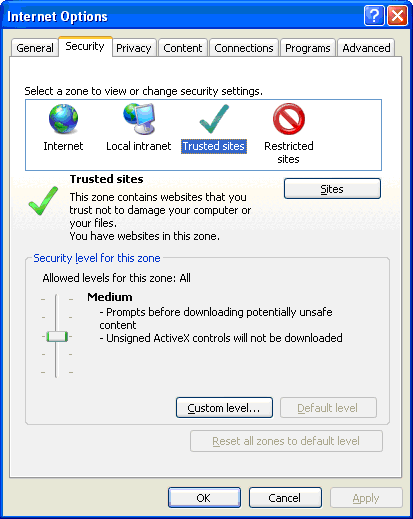 Step 5: Click the Sites button.
Step 5: Click the Sites button.
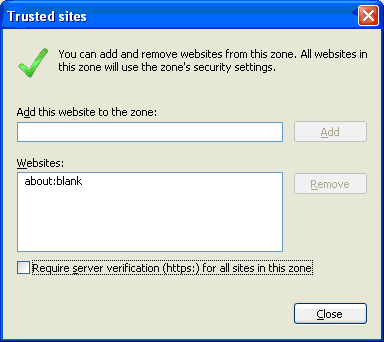 Step 6: Uncheck the 'Require server verification (https) for all sites in this
zone' option. Enter “about:blank” in the 'Add this website to the zone:' text box and
click Add. Repeat this for each of the URL’s listed above for the operating system.
Step 7: Click the Custom Level... button to display the Security Settings dialog. Scroll to the
Miscellaneous section and set "Websites in less priviledged web content zone can navigate into this zone"
to "Enabled".
Step 6: Uncheck the 'Require server verification (https) for all sites in this
zone' option. Enter “about:blank” in the 'Add this website to the zone:' text box and
click Add. Repeat this for each of the URL’s listed above for the operating system.
Step 7: Click the Custom Level... button to display the Security Settings dialog. Scroll to the
Miscellaneous section and set "Websites in less priviledged web content zone can navigate into this zone"
to "Enabled".
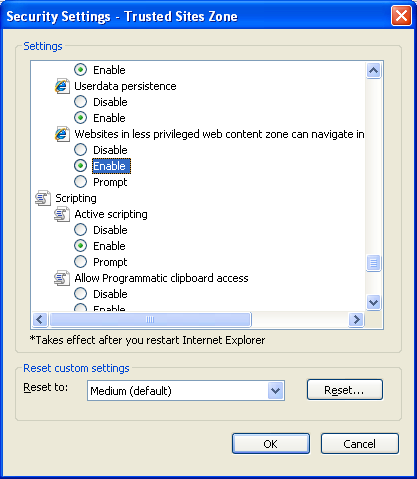 Stpe 8: Click "OK" to confirm your settings and exit the dialogs.
Stpe 8: Click "OK" to confirm your settings and exit the dialogs.
|
|
|
|
|
|
|
